Contents
- Entering and correcting data for lecturers and employees
- Watchlist and calendar entry
- Searching in u:find
- FAQs
- Disclaimer
1. Entering and correcting data for lecturers and employees
Edit my entry
Staff members can edit their personal website url, comments, office hours, news and photo in u:space.
Announcements for the course directory
As a teacher, you can enter and edit descriptions of your courses as well as module and subject examinations independently in u:space.
Data input and corrections
If you would like to enter new data or have incorrect data corrected, please use the following contacts:
Personal data
- title, gender, first name, lastname, affiliations: Servicedesk
- telephone extension: uphone@univie.ac.at
- room number, building address: raumbuch.rrm@univie.ac.at
Unit directory
- assignments: funktionen.personal@univie.ac.at
- assignments of employee safety (e.g. fire protection officer, first aider, etc.): rrm.beauftragte@univie.ac.at
- main address of a unit: orgstruktur.finanzwesen@univie.ac.at
- additional address, e-mail address, website of a unit: raumbuch.rrm@univie.ac.at
- telephone number of a unit: uphone@univie.ac.at
2. Watch list and calendar entry
Watch list
When logged in, you can add courses, exams, staff members or units to your watchlist.
How does it work? After searching, click on a result to open the details view. Click on the remember star to add the element to your watchlist . The center of the start turns green when the element is on the watchlist .
Click on "Watchlist" in the navigation menu, to show your watchlist. You can now search and filter the elements on your watchlist.
To activate or deactivate the watchlist filter use the star in the filter bar. If you want to add new items to your watchlist, make sure to deactivate the watchlist filter first.
Calendar entry
You can put courses and exams on your watch list and thus create a semester plan. Under the filter "LVs" in your watch list, you can download the iCal link of all bookmarked courses or add it to your personal calendar as a link to subscribe.
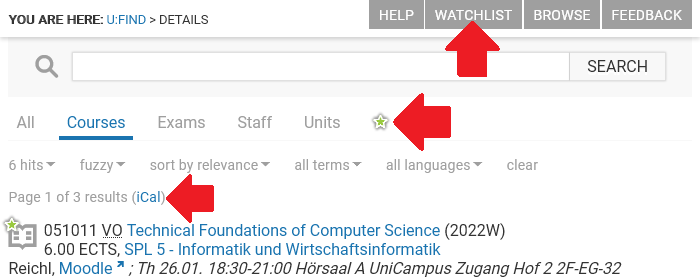
3. Searching u:find
No matter what you're looking for, start with a simple search like Schmidt. You can always add a few descriptive words if necessary, e.g. Schmidt turnen. Depending on the category, the results will have different characteristics:
When you look for a person in Courses or Exams, you find courses with the respective lecturers. Important: only the name of the main lecturer shows up in the search results, all other lecturers are to be found in the details. When looking for unit names in Staff, all staff that works in units that contain the search terms are shown. Of course this can be combined with names, e.g. workflow mangler sorts the results to show best hits on top.
Search is fuzzy: The results will start with exact matches, and then continue with matches that have slightly different spelling or sound similar. If you want only exact matches, add +exact to your search (e.g. mangler +exact vs. mangler).
General
-
Set the number of search results:
count / c
Example: Schmid c:30 -
Exact, non-fuzzy search:
+exact / +exakt / +e / +ex
Example: Maier +e
Courses
-
Filter for courses with streaming:
u:stream / ustream
Example: ustream spl3 -
Filter for courses that take place on a certain weekday or time of day:
time / t
Examples: t:sa, t:>21, t:mo-fr>21, t:mo>20,di-fr>21, t:fr,13-15, t:80%,mo-fr>12 -
Search for courses marked with a certain label:
label / lab / l
Examples: gender l:mob, l:steop spl4 -
Filter for courses held in a certain language of tuition:
lang
Examples: lang:en, lang:sgn (Austrian sign language) -
Search for courses of a certain directorate of studies:
spl
Example: spl1 -
Search for courses of certain course types:
ctype
Example: ctype:VU,UE -
Search for courses in certain semesters:
<Semester> / <Semester von>-<Semester bis>
Examples: 2015W, 2013S-2013W, WS2012 -
Search for courses in the current semester:
+currentterm / +ct
Example: komplexe analysis +ct -
Search for courses in the current study year:
+currentyear / +cy
Example: genetik +cy -
Search for courses in the last semester:
+lastterm / +lt
Example: +lt analysis -
Search for courses of a certain field of study:
+skg / +sg
Example: +skg:Judaistik -
Sort search results alphabetically:
+sort / +s
Example: Mathematik +s -
Sort courses by course number:
+sortnumber / +sn
Example: judaistik spl6 +ct +sn -
Search for courses by course number (or a partial course number):
<6 digits> / <2-5 digits>*
Example: 121010, 050* -
Search for a certain "equality number" (this number defines which courses are the same in terms of ects credits, contact hours, curricula/modules they may be used for etc.):
eq
Example: eq:04-0121
Exams
-
Only show upcoming exams:
+future / +fu / +f
Example: judaistik +f -
Search for exams in the current semester:
+currentterm / +ct
Example: judaistik +ct -
Search for exams in the current study year:
+currentyear / +cy
Example: judaistik +cy -
Search for exams in the last semester:
+lastterm / +lt
Example: judaistik +lt -
Sort exams by date:
+sortdate / +sd
Example: judaistik +sd
Staff
-
Search for former staff members:
+inactive / +inaktiv / +inaktive / +i
Example: Donald Duck +i -
Search for current and former staff members:
+all / +a
Example: Mickey Mouse +all -
Sort results alphabetically by name:
+sort / +s
Example: Maier +e +s -
Search for all staff members of a certain unit:
uid
Examples: uid:1218, uid:1218,791 -
Search for staff members by telephone extension:
<5 digits>
Example: 10600
4. FAQs
How can I show more course details without opening the details view of every course?
When navigating the course directory, you will find a "more details"-icon at the top left of each chapter . This icon will show more details (ects credits, course groups, schedule summary, main lecturer) for the courses of the current chapter.
When using the back button in my browser I always end up at the very top of the previous page. What can I do?
Mozilla Firefox remembers your position on the previous page when using the back button. Depending on the browser you use this behaviour may vary.
How can I compare several courses at once?
Pressing the CTRL-key while clicking on a course will open the details view of the course in a new tab. Your scroll position in the original tab will remain unchanged.
The course directory tree in u:find is very long and you can easily loose track of where you are. What can I do?
You can click on the subheadings in the course directory tree to open a reduced view which only contains the courses of the respective subheading.
5. Disclaimer: Nutzungsbedingungen für die u:find Schnittstelle (API)
- Die Universität Wien behält sich das Recht vor, u:find sowie die Schnittstelle, über die auf u:find Daten zugegriffen werden kann, jederzeit zu modifizieren, den Service einzuschränken oder einzustellen. Nutzer der Schnittstelle und sonstige Dritte können aus einer derartigen Modifikation, Einschränkung oder Einstellung des Services keine Rechtsansprüche ableiten. Die Universität Wien haftet nicht für Schäden, die Nutzern oder Dritten daraus erwachsen.
- Die Universität Wien weist darauf hin, dass die über u:find abrufbaren Daten jederzeit und ohne Vorankündigung auch kurzfristig abgeändert werden können. Nutzer der Schnittstelle oder Dritte können aus einer derartigen Abänderung keine Rechtsansprüche ableiten.
- Die Universität Wien leistet keinen technischen Support für die Nutzung von u:find oder die Schnittstelle, über die auf u:find zugegriffen werden kann.
- Nutzern der Schnittstelle ist es bis auf Widerruf gestattet, die über u:find abrufbaren Daten in eigenen IT-Anwendungen zu verwenden und durch Tools anders darzustellen, jedoch nur, sofern dies allein zu nicht-kommerziellen Zwecken erfolgt. Ein durchsetzbarer Rechtsanspruch auf eine derartige Nutzung der Daten besteht nicht. Den Usern der eigenen IT-Anwendung ist mitzuteilen, dass diese nicht von der Universität Wien bereitgestellt wird und die Universität für die Richtigkeit der Daten daher keinerlei Verantwortung übernimmt. Die Universität Wien haftet auch nicht für Schäden, die Usern oder Dritten in Zusammenhang mit einer derartigen Nutzung der Daten erwachsen.
- Es ist Nutzern von u:find und/oder der u:find Schnittstelle und/oder Dritten nicht gestattet, das Logo „U:FIND“ und/oder das Logo der Universität Wien, in welcher Form auch immer, zu nutzen. Insbesondere ist es nicht zulässig, diese Kennzeichen zur Kennzeichnung eigener Produkte oder Services im geschäftlichen Verkehr zu benutzen.
- Jede Speicherung der über die Schnittstelle zugänglichen Daten ist unzulässig, soweit es sich nicht um eine bloß vorübergehende Zwischenspeicherung zur Erbringung der beabsichtigten Dienstleistungen durch den Nutzer handelt. Die jeweiligen datenschutzrechtlichen Bestimmungen sind einzuhalten. Nach einer Sperre des Zugangs zur Schnittstelle sind alle Daten jedenfalls dauerhaft zu löschen. Die Universität Wien ist berechtigt, einen Nachweis der erfolgten Löschung zu verlangen.